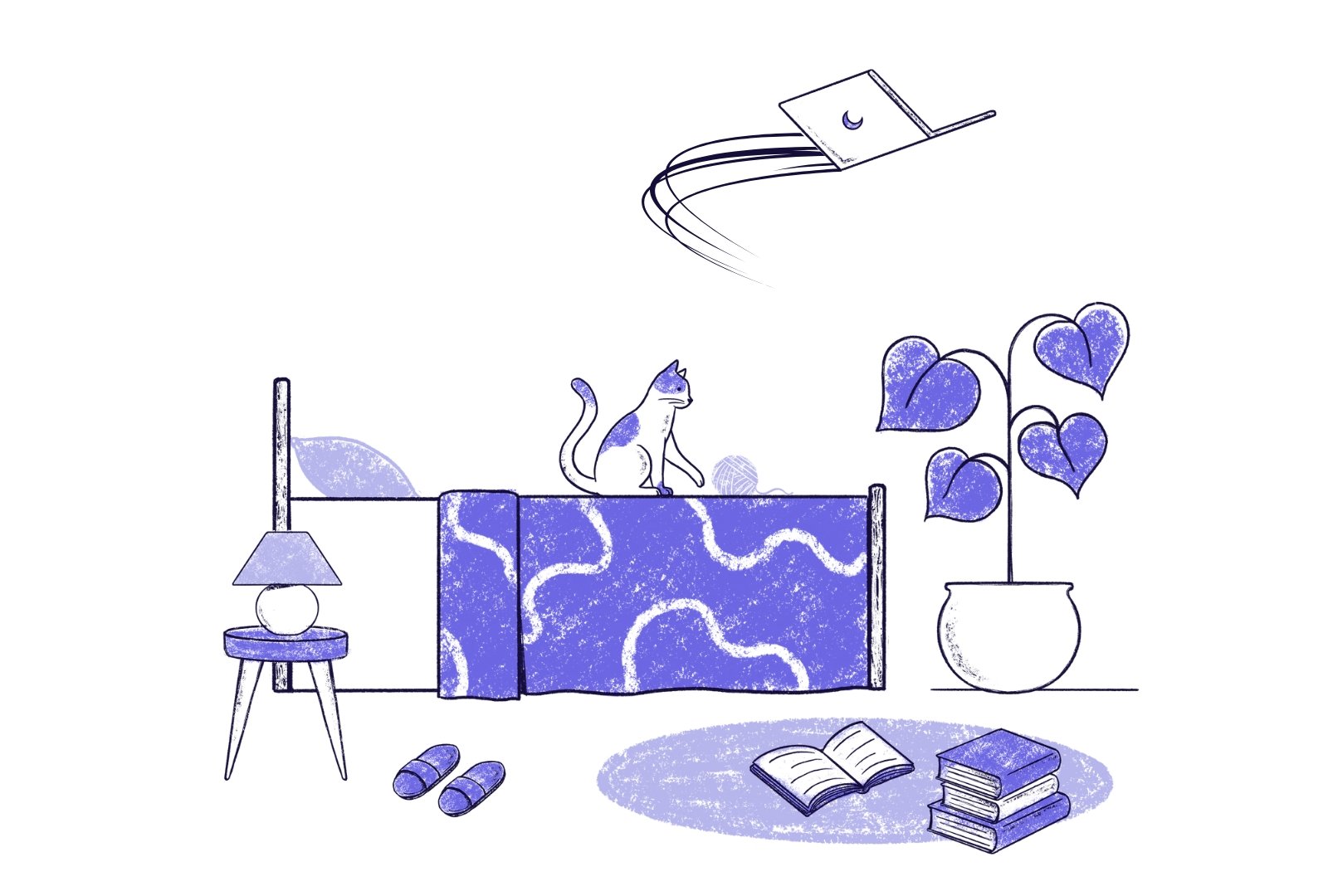
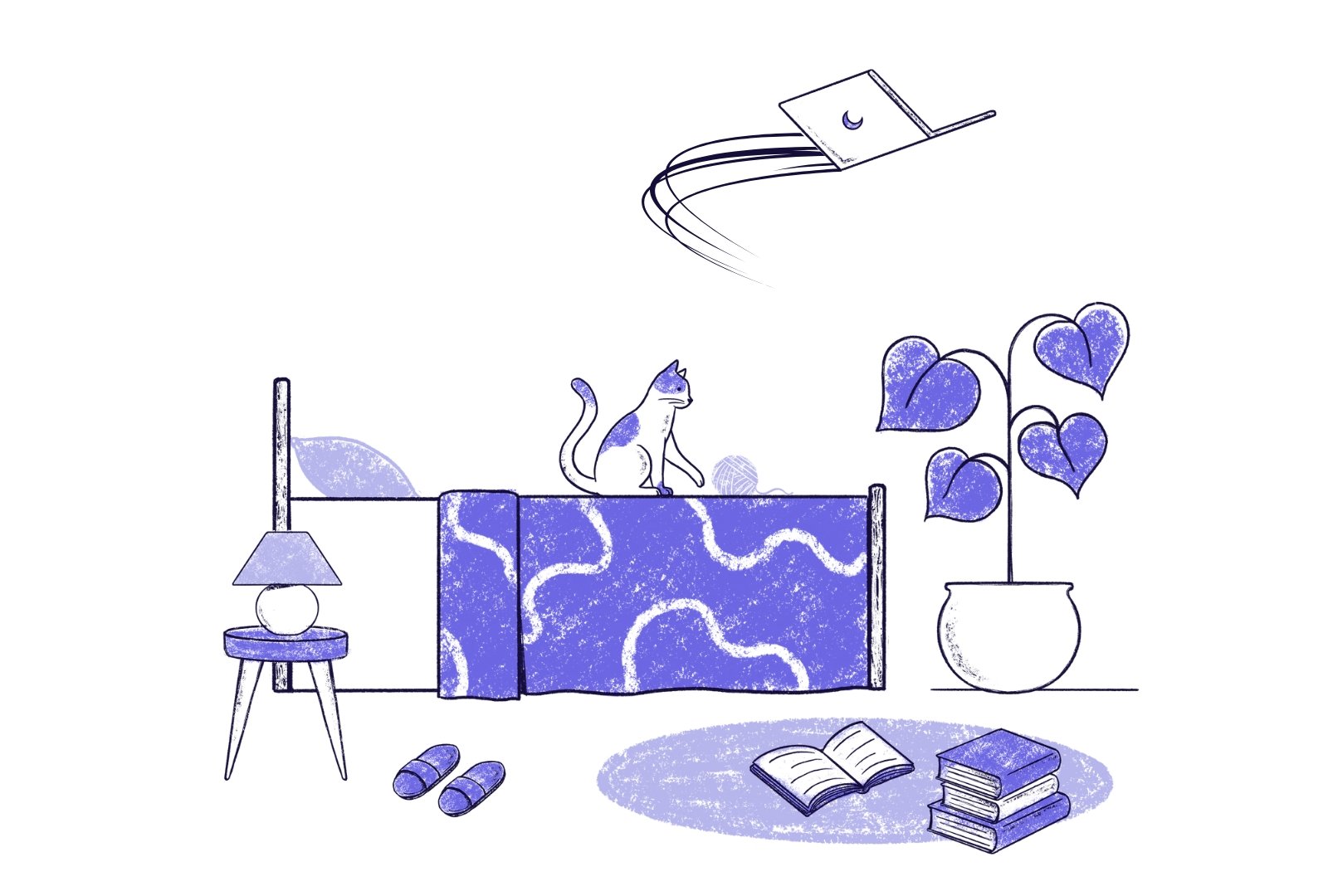
· By Sunit Kaul
Put the Phone Away! How Screens Sabotage Sleep
To improve your sleep quality, it’s best to avoid staring at screens in the evening. The blue light emitted by your computer smartphone and television screens inhibits the natural production of melatonin – one of the primary sleep hormones.
This will drastically affect the quality of your sleep, in the same way that being exposed to sunlight in the evening would make you feel more awake. We recommend reducing screen exposure from one hour before going to bed, and switching all devices off completely at least 30 minutes before your bedtime. If you can't get away from using devices with screens before going to bed, make sure you use all the tools at your disposal to minimise their effect. We recommend using your phone’s built-in dark mode, which you can set to automatically kick in every evening at 9 pm for example. If your device does not have a dark mode, try installing a blue light blocking app such as f.lux. In addition, you may also want to experiment with blue light blocking glasses, such as those by Izipizi or Barner that look like regular glasses but block 40% of blue light (try them at the office, too!). When considering the nature of the content we are exposed to on our devices, there may be more to it than just blue light affecting how we sleep. Are you watching something particularly stimulating or distressing? Being served brightly coloured pop up video ads? Playing a video game? Or perhaps getting hits of dopamine from social media interaction. All these activities, blue light aside, are likely to raise your cortisol stress hormone and make you even less likely to fall asleep. Sometimes, you need a little helping hand to tell you it’s time to go to bed. Here’s how to set up a helping digital hand to need to provide a little tough love, and get you offline and to bed on time.Windows: Shutter
 Sure, you can set up something crazy in Windows’ Task Scheduler to automatically turn off your computer at a set time each day. It’s a little bit of an in-depth process, but it’s absolutely doable even for Windows novices. You can even make a shortcut on your desktop that automatically powers down your system after a certain amount of time has elapsed. You’ll have to activate it yourself, but it’s a great kill switch.
That said, we find that den4b’s free app Shutter is just as effective and a lot easier to use. Install it, and you’ll have two options to set: a trigger (like a set time each day) and an action (shutting down your PC). If you’re feeling a little less nuclear, you could just have your system automatically lock at a set time—perhaps encouraging you to go to bed without necessarily killing anything you were working on. You can even have the app prompt you with a little message, like “GO TO BED DAMN IT.”
Sure, you can set up something crazy in Windows’ Task Scheduler to automatically turn off your computer at a set time each day. It’s a little bit of an in-depth process, but it’s absolutely doable even for Windows novices. You can even make a shortcut on your desktop that automatically powers down your system after a certain amount of time has elapsed. You’ll have to activate it yourself, but it’s a great kill switch.
That said, we find that den4b’s free app Shutter is just as effective and a lot easier to use. Install it, and you’ll have two options to set: a trigger (like a set time each day) and an action (shutting down your PC). If you’re feeling a little less nuclear, you could just have your system automatically lock at a set time—perhaps encouraging you to go to bed without necessarily killing anything you were working on. You can even have the app prompt you with a little message, like “GO TO BED DAMN IT.”
macOS: Parental controls
 It’s easy to get your MacBook to shut down or sleep at a specific time each day, which can be a great method for encouraging you to get off the computer. You can even make a little shutdown shortcut for your desktop, if you like giving yourself a countdown, or create a scheduled automator action to shut down all of your open programs at bedtime.
If you’re prone to powering your MacBook back on, however, you’re going to have to get a little tougher with yourself. Consider activating macOS’ built-in Parental Controls for yourself, which you can access by clicking on the Apple logo in the upper-left corner of your screen and clicking on System Preferences > Parental Controls.
One quick warning: Parental controls only apply to non-administrator accounts, so you’ll have to make a new account for yourself (and reconfigure it, and reinstall all your apps in it).
This definitely puts Parental Controls into the “drastic” category, but if you jump through these hoops, you’ll be able to use your administrator account to set a specific bedtime for your “actual” account. This will definitely prevent you from accessing your computer during those time periods. (Pro tip: Have a friend change the password on your administrator account, get them to write it down somewhere, and have them promise to only give it to you in cases of emergency / agreed-upon reconfiguration.)
It’s easy to get your MacBook to shut down or sleep at a specific time each day, which can be a great method for encouraging you to get off the computer. You can even make a little shutdown shortcut for your desktop, if you like giving yourself a countdown, or create a scheduled automator action to shut down all of your open programs at bedtime.
If you’re prone to powering your MacBook back on, however, you’re going to have to get a little tougher with yourself. Consider activating macOS’ built-in Parental Controls for yourself, which you can access by clicking on the Apple logo in the upper-left corner of your screen and clicking on System Preferences > Parental Controls.
One quick warning: Parental controls only apply to non-administrator accounts, so you’ll have to make a new account for yourself (and reconfigure it, and reinstall all your apps in it).
This definitely puts Parental Controls into the “drastic” category, but if you jump through these hoops, you’ll be able to use your administrator account to set a specific bedtime for your “actual” account. This will definitely prevent you from accessing your computer during those time periods. (Pro tip: Have a friend change the password on your administrator account, get them to write it down somewhere, and have them promise to only give it to you in cases of emergency / agreed-upon reconfiguration.)
Android / iOS: Moment and Tasker
The best way to keep yourself from playing with your smartphone when you should be sleeping is to just not keep your device anywhere near your bed. Put your charger over on your desk or, better yet, in another room. Ta-da! ...unless you use your smartphone as your morning alarm, like many do, which means you’ll still need to have it somewhat near you to wake you up. Pony up $4 for the premium version of Moment for iOS, and you can set the app to nag you with notifications during scheduled time periods. Though you’ll be able to “use” your smartphone, it’ll be far too annoying and cumbersome for you to actually get anything done, and you might then actually go to bed. On Android, give Tasker a try. Though you can’t use it to turn your smartphone on and off at a set time—if only—you can at least schedule times for when you want your device to flip into airplane mode (if rooted). Otherwise, you could just have Tasker turn your smartphone display’s brightness down to nearly nothing when it’s bedtime and flip off your wi-fi and mobile data to discourage you from using your smartphone. You can also get a little crazier and have Tasker close all of your apps at a set time, but this requires a bit more configuration (and some other add-on apps).Your router might be able to help, too
Most modern routers typically have some kind of option, usually buried deep within their settings screens, that allow you to schedule your wireless connection. In other words, you can have your router power down your wi-fi at a set time—like bedtime—and power it back up in the morning. While this won’t help you if you just burn through your smartphone’s data plan instead of going to bed, you can at least keep your wi-fi-only devices offline, ideally making you less likely to use them.32% better sleep in 30 days with Unplug
 Made with Ashwagandha, Montmorency Cherry, Bacopa Monnieri and L-Theanine, Unplug makes it easier to wind down and drift off.
Made with Ashwagandha, Montmorency Cherry, Bacopa Monnieri and L-Theanine, Unplug makes it easier to wind down and drift off.